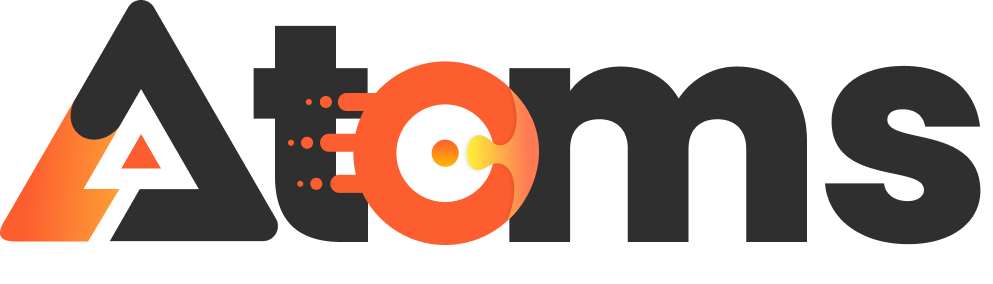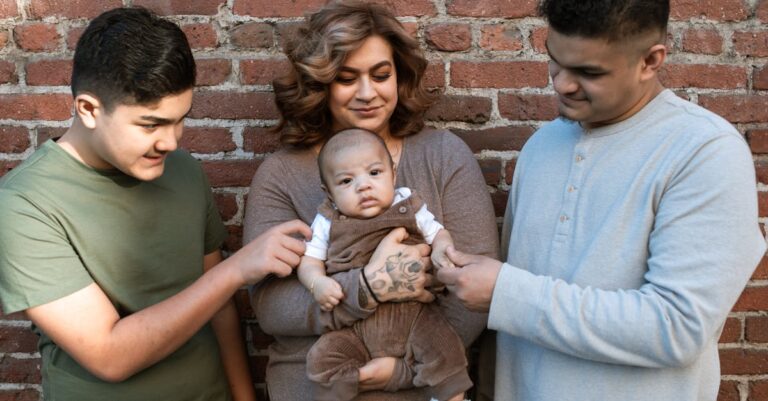Ever found yourself in a time zone pickle, trying to figure out if your friend in Tokyo is awake or if it’s still the middle of the night? With the world getting smaller and our social circles expanding globally, keeping track of multiple time zones can feel like a juggling act. Luckily, your iPhone has a nifty trick up its sleeve that lets you show two time zones right on your lock screen.
Table of Contents
ToggleOverview of Time Zones on iPhone
Displaying two time zones on an iPhone’s lock screen simplifies managing varied schedules, especially for those coordinating with friends worldwide. This feature aids in tracking significant events and conversations across different regions.
Importance of Multiple Time Zones
Multiple time zones contribute to global connectivity. They allow users to plan calls or messages without confusion over local times. For international businesses, understanding varying time zones fosters effective communication. Adaptability becomes crucial when scheduling meetings with colleagues from different parts of the world. Enjoying seamless interactions strengthens relationships, whether personal or professional.
How Time Zones Work
Time zones divide the Earth into regions where local time is uniform. Each zone typically represents a one-hour difference from neighboring zones. Coordinated Universal Time (UTC) serves as the basis for these calculations. Locations adjust their clocks forward or backward based on their geographical position. Daylight Saving Time alters these settings in many regions, creating variability. Understanding this system helps users avoid confusion, making coordinating across time zones more straightforward.
Setting Up Two Time Zones
Setting up two time zones on an iPhone enhances global connectivity and simplifies scheduling. Using the lock screen feature helps users keep track of the time in different regions effortlessly.
Accessing the Date & Time Settings
To start, open the Settings app. Scroll to and select “General,” then tap “Date & Time.” Ensure “Set Automatically” is enabled. This adjustment syncs the iPhone’s time with the current time zone. Users can toggle this setting off if wanting to manually set the time zone. After that, they can proceed to the next step to add a second time zone.
Adding a Second Time Zone
Accessing the “Clock” app is the next step. At the bottom, tap on the “World Clock” tab. Touch the “+” icon to add a city. Users can search for the specific city to set. They need to save the setting to confirm the addition. Once added, both time zones will be visible directly on the lock screen, making scheduling across regions more efficient.
Displaying Time Zones on Lock Screen
Displaying two time zones on an iPhone lock screen enhances global connectivity and simplifies scheduling for users with international contacts. This feature proves invaluable for managing time differences effectively.
Customizing the Lock Screen Settings
To customize lock screen settings for multiple time zones, users access the Settings app on their iPhones. They then navigate to “Display & Brightness” to adjust the appearance of the lock screen. Selecting “Always On” displays time zones at all times, while “View As” offers options for various clock styles. Users find this customization aligns the display with personal preferences, making the lock screen visually appealing and informative.
Choosing the Right Format
Choosing the right format for displaying time zones impacts usability. The 12-hour format enhances readability for users accustomed to AM and PM indicators. Conversely, the 24-hour format caters to those familiar with military time and offers a clearer distinction between morning and evening hours. By selecting the desired format in the “Clock” app settings, users ensure the time display suits their lifestyle, facilitating quick reference and effective communication across different regions.
Troubleshooting Common Issues
Users may encounter challenges when displaying two time zones on their iPhone lock screen. It’s important to address any issues promptly to ensure consistent and accurate timekeeping.
Syncing Problems
Syncing problems often disrupt the display of additional time zones. First, confirm that your device maintains a stable internet connection. Without internet access, syncing may fail. Users should check that the “Set Automatically” feature in the “Date & Time” settings is enabled. Any unsynchronized settings can lead to discrepancies in time display. Restarting the iPhone can also refresh connections. If issues persist, resetting network settings can help restore proper synchronization.
Display Errors
Display errors can occur if settings become misconfigured. Users should verify that the cities corresponding to the desired time zones have been correctly added in the “World Clock” section of the Clock app. Another potential issue may arise from the selected clock style; not all styles support two time zones. Users might also want to explore their lock screen settings for an “Always On” display option that ensures both time zones appear consistently. Adjusting the clock format can further enhance clarity, making it easier to read the time in both regions.
Conclusion
Displaying two time zones on an iPhone lock screen is a game changer for anyone needing to stay connected across the globe. This feature not only simplifies scheduling but also fosters better communication with friends and colleagues in different regions. By following the straightforward setup process users can easily customize their lock screens to reflect their unique needs.
With the ability to troubleshoot common issues and adjust settings for optimal visibility users can ensure a seamless experience. Embracing this functionality enhances global connectivity and makes planning interactions more efficient. Whether for personal or professional use having quick access to multiple time zones can significantly improve daily communication.